Filters
When preparing a Keyword Search, the search results can be narrowed further by leveraging Filters. Click on the tabs below to learn more:
- Overview tab: Provides general background for the Keyword Search filters, versus those available through Advanced Search.
- Active Filters: Provides information about the Active Filters block, and how it can be used.
- All others: Provide details concerning the functionality available when clicking on the Keyword Search Filter drop-downs of the same name.
Overview
The most-used filters are available in the Filters bar under the search options, accessed by clicking the appropriate drop-down:
- Location: Filter by Geographic Location, Provinces/Territories, or readiness to show on a map
- Time: Filter by the contributor-provided publication, update, or time coverage dates, or when OSDP last added or updated contributors’ content.
- Source: Filter by the Contributor Organizations and Systems who manage and provide the content referenced in each record.
- Record: Filter by common record classification information like Content Category, Topic, and Development Category.
- Resources: Filter by the characteristics of the resources linked to the record, such as Resource Format, Language, or Type.
While these quick filters provide access to the most common filters, Advanced Search provides comprehensive access to filter the OSDP repository by any Metadata Field, accessible by clicking the Advanced and Saved Searches link in the Search by keywords block. Note that these quick filters can be applied to a normal Keyword Search or combined with a saved Advanced Search.
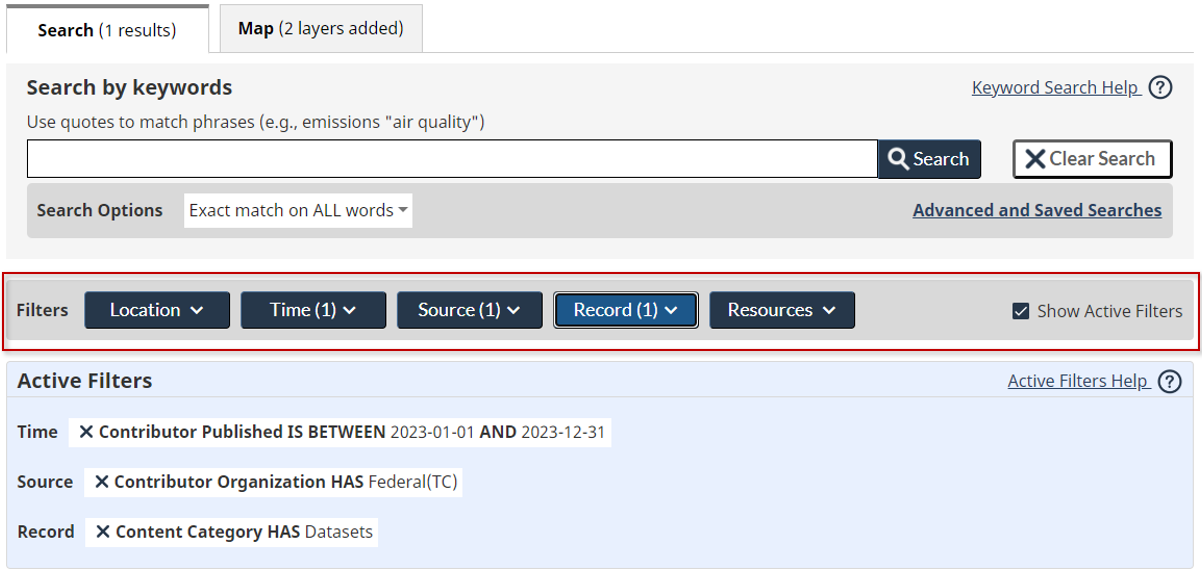
Active Filters
The Show Active Filters checkbox on the Filters bar allows you to show or hide the light blue Active Filters block, as depicted below.
As filters are set, a thumbnail of each specific filter condition is added to this Active Filters block, which serves two purposes:
- To clearly reflect the conditions that resulted in the current Search Result Set.
- To provide a means to quickly remove any of the filters by clicking the X preceding the filter, following which the search result is re-built based on the new set of conditions.
When the intent is to remove all filters at once instead of individually, click the Clear Search button in the Search by keywords block instead. It will clear all filters at once, returning the search to an empty state.
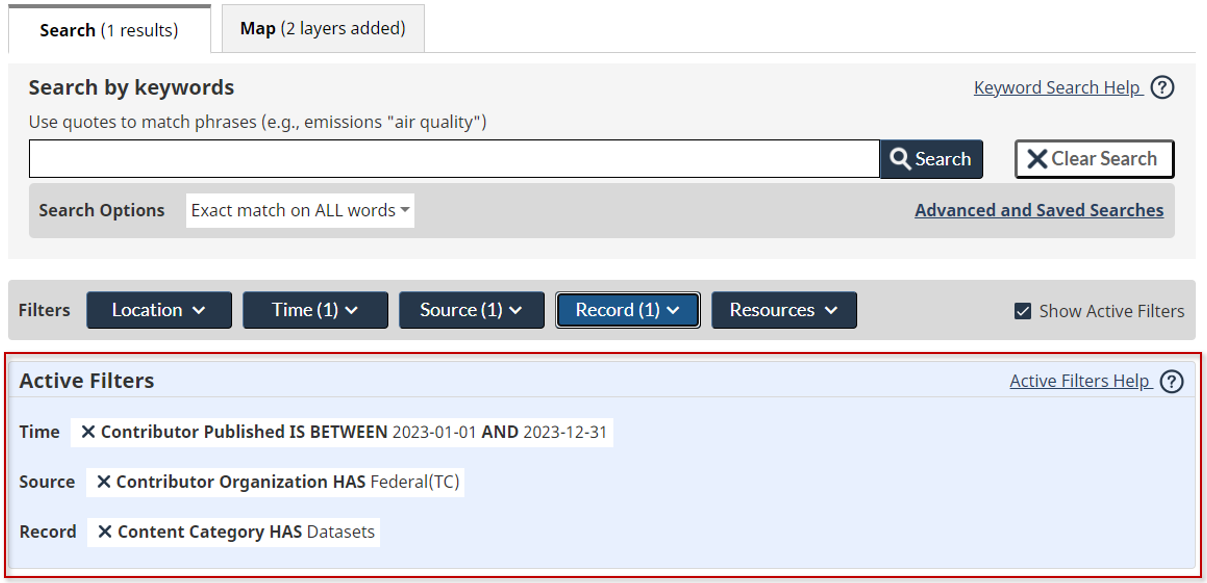
Location
Location Filters
Selecting the Location Filter drop-down below Keyword Search provides access to filters that can constrain the Search Result Set based on location-based information stored on the OSDP records. To return to the Keyword Search page, either click the Apply button to commit your changes to the current Active Filters or Cancel to discard them.
Each of the 3 tabs on the Location filter is described in separate sections below. Refer to the Location Field Help page for more details about each field.
Geographic Location
With a large percentage of the OSDP records containing geospatial coordinates or coverage, a powerful filtration option exists to narrow the Search Result Set to records that are relevant to a location. When this type of filter is applied and the Search Result Set is sorted by Geographic Relevance, the smallest areas that are closest to the center of the selected area of interest appear at the top of the list, while larger areas CONTAINED WITHIN the search area would appear lower in the list, followed by those that just INTERSECT the area, and so on.
However, not all records provided to OSDP contain detailed geometry, and as such flexibility is provided in the filter options to manage how the comparison to the search area are performed, and how to treat records that are missing geospatial details.
- Record INTERSECTS the selected area: Identifies records with latitude/longitude points or polygons that are within or overlap the selected area. For example, these polygons could include dataset layers at a national scale that overlap a small area. Records without a Geographic Location are excluded.
- Record IS CONTAINED WITHIN the selected area: Identifies records whose point or polygon-based Geographic Location falls fully inside the specified search area. Records without a Geographic Location are excluded.
- Record IS OUTSIDE OF the selected area: Identifies records with a known Geographic Location that does not intersect the selected area. Records without a Geographic Location are excluded.
- Record IS NOT OUTSIDE OF the selected area: Identifies the records that would otherwise be excluded by the IS OUTSIDE OF condition. The power of this condition is it allows you to exclude just those records we know don’t relate to the search area, based on the Geographic Location they have provided. Or in other words, its equivalent to Record INTERSECTS the selected area OR Record is missing Geographic Location details.
To set a search area using the map, frame your area of interest by using the geolocation search (in the top left of the map), the zoom buttons (bottom right of the map), or using your mouse (click to drag, and scroll to zoom in/out), then click “Search this Area”. When that completes, the 4 corners of the visible area will be captured and represented in the box to the right of the map.
By default, the box where the 4 corner latitude/longitude points are displayed is read-only, but if you prefer to refine the values manually you can do so by selecting the Modify coordinates checkbox and making the changes. Any updates will be validated to ensure that they still represent a box with 4 corners and that the lines do not cross.
Search Tips
- Geographic Location INTERSECTS condition is a good way to find all the records that could be of interest to an area based on known Geographic Location details, noting that records missing geospatial information will be automatically excluded.
- Geographic Location IS NOT OUTSIDE OF condition is a great way to only exclude those records from the Search Result Set that are known to be outside of the search area, without passing judgment on records that are missing Geographic Location details.
Provinces and Territories
Any OSDP record can span any number of Provinces or Territories but note that not all Contributor Systems provide this kind of information, and it’s not necessarily applicable for many Publications (e.g., a scientific process or method doesn’t apply to a specific location). As such, it would be easy to accidentally exclude a large set of records based on missing information when using this filter, if only Province/Territory values were selectable.
To avoid this challenge and to easily accommodate all records when using the filter, records where the Province/Territory is unknown are tagged with one of two special codes:
- cases where we know the record is in Canada but the Province/Territory is unknown, and
- cases where not even country information is known for certain.
These two exceptions are available for optional selection in the filter in case you would like to avoid excluding records based on missing information.
Search Tips
Use Provinces and Territories Match All checkbox to control whether you want to find records that could be in one of several provinces (unchecked option) or records that must span all provinces (checked option). e.g., Finding Development Activities that span both Alberta and British Columbia.
Mappable Type
Every record in OSDP is categorized as to whether it provides map services, downloadable map files, different types of 1-click Map Area context, or is otherwise unmappable. Using this filter is a quick way to eliminate many records at once from the search results based on how well mapping can be supported in the map viewer.
It also provides a means to find a small subset of OSDP records that are time-enabled and are supported by the Time Slider in the map viewer.
If you’re seeking greater granularity than this filter provides, consider the Resource Format filter that groups resource types by their purpose and format. For example, using the provided grouping, you could easily identify all formats that represent a specific types of map services, contain tabular data, etc.
Search Tips
Find all Time-enabled records in OSDP by using the Mappable Type filter.
Time
Time Filters
Selecting the Time Filter drop-down below Keyword Search provides access to filters that can constrain the search results based on time-based information stored on the OSDP records. To return to the Keyword Search page, either click the Apply button to commit your changes to the current Active Filters or Cancel to discard them.
The tabs separate two different categories of dates, either or both of which can be updated before returning to Keyword Search. Refer to the Time Field Help page for more details about each field.
- Contributor Dates are those that the record’s Contributor Organization provided, highlighting when they initially published (created) or updated a record, or an optional Time Coverage Period during which the data is relevant (e.g., perhaps samples were taken between 2010 and 2020).
- OSDP Dates are those that OSDP provides to track when the Contributor’s records were first added to OSDP (Published) or when OSDP last received an update to that record (Updated).
All filter values in this dialog are dates in the form year-month-day (YYYY-MM-DD), are optional filters, and can be combined to produce different results. For instance, fill:
- just the From date if you want to see records where the value IS AT LEAST a certain date,
- just the To date if you want to see records where the value IS AT MOST a certain date, or
- both the From and To dates if you want to see records falling BETWEEN the two dates.
In the case of Time Coverage, the inputted date filter is compared to the optional Time Coverage Start and End Dates on the record to determine if it falls within the range covered by the record.
Search Tips
- Note on optional dates: Unlike the Published and Updated varieties of dates that are mandatory on each record, Contributors can optionally provide a Time Coverage Start Date, End Date, or range. As such, note that using the Time Coverage filter will automatically also eliminate those records from the Search Result Set that don’t include any Time Coverage.
- Quick Access: Use OSDP Dates to discover content recently added or updated in OSDP, or Contributor Dates to assess time-relevance of contributor content.
Source
Source Filters
Selecting the Source Filter drop-down below Keyword Search provides access to filters that can constrain the search results based on who is providing the content. To return to the Keyword Search page, either click the Apply button to commit your changes to the current Active Filters or Cancel to discard them.
Every record in OSDP comes from exactly one Contributor System that’s managed by one Contributor Organization. Any given Contributor Organization may manage many systems. For instance, OSDP ingests record metadata from many systems in Natural Resources Canada, including Publication libraries, dataset aggregation solutions, as well as curated collections prepared by domain experts.
Refer to the Source Field Help page for more details about each field.
Contributor Organization
The Contributor Organization list is managed as a scrollable list of possible sources. Sorted by Group then Contributor Organization by default, this list can be re-sorted by any of the criteria by clicking on the appropriate header, allowing you to group the options as you prefer. You can also choose to show (default) or hide the organizations for which no content exists in the current Search Result Set by using the checkbox above the table. The content in the table includes:
- Group: Organizations are grouped by jurisdiction (e.g., federal, provincial, etc.)
- Acronym: The commonly used acronym associated with the organization.
- Contributor Organization: The name and acronym of the organization.
- Count: The number of records in the current Search Result Set that are provided by this organization.
Contributor System
The Contributor System is also organized as a scrollable list of possible sources, complemented with additional information that allows for enhanced grouping (e.g., by similar content type, or provided by the same organization). The list is sorted by Group then Contributor System by default, but it can be re-sorted by clicking on any of the table’s headers. As with the Contributor Organization list, the systems for which no content exists in the current result set can be hidden using the checkbox on the option line. The content in the table includes:
- Group: Systems are grouped by like sources (e.g., Publication Libraries)
- Contributor System: The formal name of the contributing system, along with its acronym when available.
- Contributor Organization: The organization that manages the content in the source system.
- Count: The number of records in the current Search Result Set that are provided by this system.
Search Tips
Find Similar Content: Using the Contributor System filter is a great way to find which sources provide what kinds of content, and/or to narrow the search result by this type of information. e.g., find all the curated collections that domain experts have specifically prepared for OSDP.
Record
Record Filters
Selecting the Record Filter drop-down below Keyword Search provides access to record classifications that can be used to constrain the search results by category. To return to the Keyword Search page, either click the Apply button to commit your changes to the current Active Filters or Cancel to discard them.
Each of the possible filter lists are presented as checkable field-count pairs, where the count represents the number of records in the current Search Result Set that match the criteria.
Refer to the Record Field Help page for more details about each field.
Content Category
Each OSDP record is classified as having exactly one of the following values:
- Content Collections: Groups of like records assembled by participating partners. e.g., covering a region of interest, or grouping like datasets covering different periods of time.
- Datasets: Records that group and provide access to related map services and downloadable resources.
- Development Activities: Assessments from Federal regulatory bodies related to proponent’s initiatives, or major projects as tracked and managed by Provincial agencies.
- Monitoring Stations: Records related to tracking and monitoring at specific locations. e.g., air or water quality monitoring.
- Publications: Scientific publications.
Topic
Based on the content and keywords provided by the source systems, each OSDP record can be assigned zero to many of the 8 possible topic categories, aligned with the 8 cumulative effects valued components described in the Learn About Cumulative Effects pages.
Development Category
Also based on the content and keywords provided by the source systems, each OSDP record can be assigned zero to many of the 12 possible Development Categories.
Search Tips
- Reduce noise: Use the Content Category filter to immediately eliminate all the different types of content you’re not interested in and have all filter counts tallied on just your target content. e.g., Set Content Category = “Datasets” to eliminate all Publications, Development Activities, Monitoring Stations, and Content Collections from the Search Result Set.
- Records that can have exactly one value in a field will treat multiple selections as an “OR” condition. e.g., Find all records for which Content Category is either Datasets OR Content Collections.
- Records that can support many values in a field have an additional capability in the Filter options line to “Match All”. When unchecked, the selected records are combined with an OR condition as above, but when checked an AND condition is applied. e.g., Find all records for which the Topic on each record contains both “Air” AND “Climate”.
Resources
Resource Filters
Selecting the Resource Filter drop-down below Keyword Search provides access to resource classifications that can be used to constrain the search results based on the type of content that’s attached to the record. To return to the Keyword Search page, either click the Apply button to commit your changes to the current Active Filters or Cancel to discard them.
Apart from Collections where providing Resources is optional, all other records in OSDP have between one and many attached Resources. Each resource represents a linked source of information (e.g., a web page, download, map service, etc.), enabling direct access to the externally hosted content from the Contributor System.
Refer to the Resource Field Help page for more details about each field.
Resource Format
Given the large number of supported Resource Formats, they are presented as a scrollable list of possibilities. Sorted by Group then Format by default, this list can be re-sorted by any of the criteria by clicking on the appropriate header, allowing you to group the options as you prefer. You can also choose to show (default) or hide the Resource Formats for which no content exists in the current Search Result Set by using the checkbox above the table. The content in the table includes:
- Group: Used to group Resource Formats by category (e.g., Mappable File, Mappable Service, etc.)
- Format: The file extension or acronym commonly associated with the format (e.g., CSV, TXT).
- Name: The fully described name of the Resource Format.
- Count: The number of records in the current Search Result Set that contain a resource with the given format.
Resource Language
Each attached resource points at external content that is described by the Contributing System as supporting one or more languages. Most of the content referenced in OSDP is written in at least one of Canada’s two official languages, English or French, while a few resources leverage supporting languages.
Each row represents a language and a count of records in the current Search Result Set containing resources that reference it.
Resource Type
External systems often self-describe and group their content into themes, to reflect that the larger list can be further subdivided. OSDP exposes these categorizations in the Resource Type filter so that it can be leveraged when filtering OSDP records. For example, a particular source may provide OSDP with strictly Publications (per OSDP’s Content Category), while the Contributor may further subdivide these by Articles, Books, Book Chapters, Conference Material, Editorials, Erratum, etc.
Each row represents one possible Resource Type and a count of records in the current Search Result Set containing resources that reference it.
Search Tips
- Match Any versus Match All: Uncheck the Match All checkbox to find all records that contain ANY of your selections or check it to find cases where a given record contains ALL your selections.
- Filter similar content quickly: Use the Resource Format’s sorted Group column to quickly filter content of the same type (e.g., target all tabular data, map services, mappable files, etc.)
- Limit Viewed Possibilities: Uncheck the Resource Format’s Show rows with no results filter option to see just the formats that are referenced in the current Search Result Set.